WFS GetFeature Harvesting
Metadata can be present in the tables of a relational databases, which are commonly used by many organisations. Putting an OGC Web Feature Service (WFS) over a relational database will allow metadata to be extracted via standard query mechanisms. This harvesting type allows the user to specify a GetFeature query and map information from the features to fragments of metadata that can be linked or copied into a template to create metadata records.
Adding an OGC WFS GetFeature Harvester
An OGC web feature service (WFS) implements a GetFeature query operation that returns data in the form of features (usually rows from related tables in a relational database). GeoNetwork, acting as a client, can read the GetFeature response and apply a user-supplied XSLT stylesheet to produce metadata fragments that can be linked or copied into a user-supplied template to build metadata records.
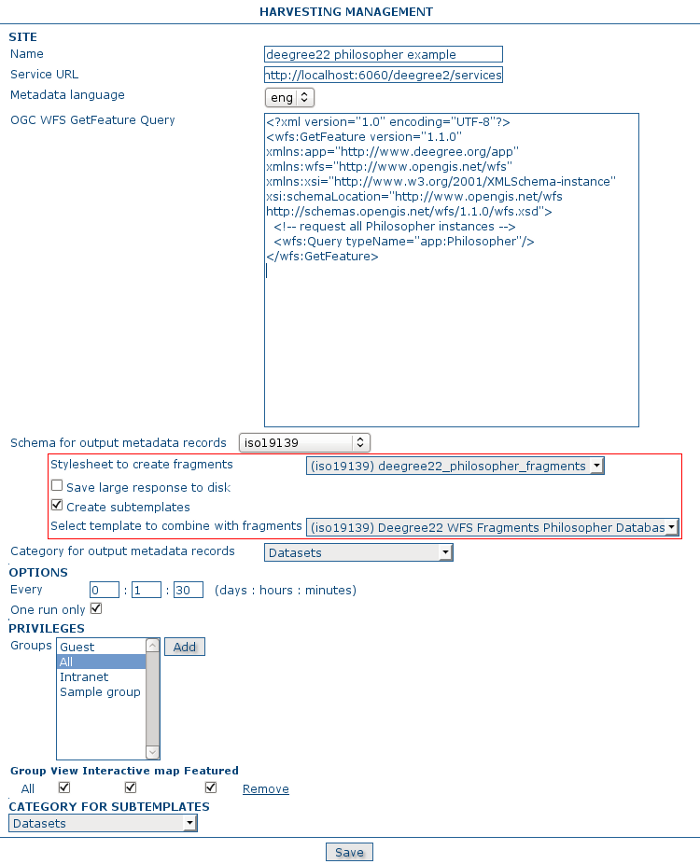 Adding an OGC WFS GetFeature harvester
Adding an OGC WFS GetFeature harvester
The available options are:
-
Site
-
Name - This is a short description of the harvester. It will be shown in the harvesting main page as the name for this WFS GetFeature harvester.
- Service URL - The bare URL of the WFS service (no OGC params required)
- Metadata language - The language that will be used in the metadata records created by the harvester
- OGC WFS GetFeature Query - The OGC WFS GetFeature query used to extract features from the WFS.
-
Schema for output metadata records - choose the metadata schema or profile for the harvested metadata records. Note: only the schemas that have WFS fragment stylesheets will be displayed in the list (see the next option for the location of these stylesheets).
- Stylesheet to create fragments - User-supplied stylesheet that transforms the GetFeature response to a metadata fragments document (see below for the format of that document). Stylesheets exist in the WFSToFragments directory which is in the convert directory of the selected output schema. eg. for the iso19139 schema, this directory is
GEONETWORK_DATA_DIR/config/schema_plugins/iso19139/convert/WFSToFragments. - Save large response to disk - Check this box if you expect the WFS GetFeature response to be large (eg. greater than 10MB). If checked, the GetFeature response will be saved to disk in a temporary file. Each feature will then be extracted from the temporary file and used to create the fragments and metadata records. If not checked, the response will be held in RAM.
- Create subtemplates - Check this box if you want the harvested metadata fragments to be saved as subtemplates in the metadata catalog and xlink'd into the metadata template (see next option). If not checked, the fragments will be copied into the metadata template.
- Template to use to build metadata using fragments - Choose the metadata template that will be combined with the harvested metadata fragments to create metadata records. This is a standard GeoNetwork metadata template record.
- Stylesheet to create fragments - User-supplied stylesheet that transforms the GetFeature response to a metadata fragments document (see below for the format of that document). Stylesheets exist in the WFSToFragments directory which is in the convert directory of the selected output schema. eg. for the iso19139 schema, this directory is
-
Category for records built with linked fragments - Choose the metadata template that will be combined with the harvested metadata fragments to create metadata records. This is a standard GeoNetwork metadata template record.
-
Options
- Run at - The time when the harvester will run.
- Will run again every - Choose an interval from the drop down list and then select the days for which this scheduling will take place.
- One run only - Checking this box will cause the harvester to run only when manually started using the
Runbutton on the Harvesting Management page.
-
Privileges
- Groups - Groups can be selected from the scrolling list. When the
Addbutton is pushed, a row of privileges will be created below the scrolling list for each group. Privileges can then be checked/unchecked for each group as required. - Remove - To remove a row click on the
Removebutton on the right of the row.
- Groups - Groups can be selected from the scrolling list. When the
-
Category for subtemplates - When fragments are saved to GeoNetwork as subtemplates they will be assigned to the category selected here.
More about turning the GetFeature Response into metadata fragments
The structure of the metadata fragments document that your XSLT (see Stylesheet used to create fragments above) must produce from the GetFeature response is shown below.
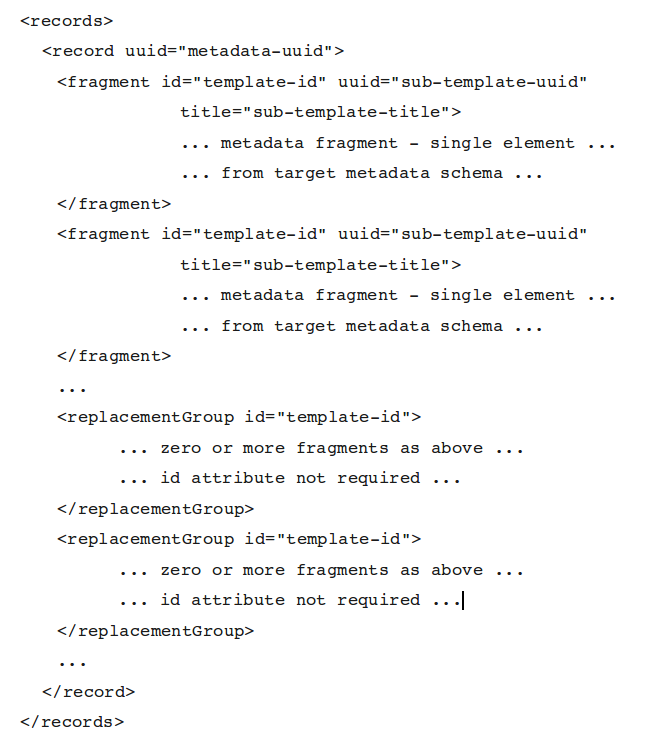 An example metadata fragments document produced by a user-supplied XSLT
An example metadata fragments document produced by a user-supplied XSLT
Within the root
Within a
Valid attributes on these elements and their function is as follows:
| Element | Attribute | Description |
|---|---|---|
| Record | Uuid | Uuid of the generated metadata record (optional - one will be assigned by the harvester otherwise) |
| Fragment | Id | Id of element in metadata template to replace/link from. Ignored when fragment is within a replacementGroup. |
| Uuid | Uuid to use for generated subtemplate (used to link to this subtemplate from metadata) | |
| Title | Title of fragment -- used as title of xlink | |
| ReplacementGroup | Id | Id of element in metadata template to delete, replace or link from to contained fragments |
Finally, two examples of how to harvest metadata from the Features of an OGC WFS harvester can be given using stylesheets and templates supplied with GeoNetwork.
Bundled GeoServer Boundaries Harvest example
This example assumes that you have installed the bundled GeoServer that comes with GeoNetwork. The end result of this example will be 251 ISO19139 metadata records that link in 1506 fragments (6 per record) created from a GetFeature response on the boundaries shapefile in the GeoServer instance supplied with GeoNetwork. The records created contain metadata about the countries of the world.
The procedure to follow is:
- From the Administration->System Configuration menu, enable the XLink Resolver and Save the configuration to the database.
- Add an OGC WFS GetFeature response harvester from the Administration->Harvesting menu.
- Give it a Name (eg. gboundaries) and enter the URL of the wfs service from the bundled geoserver (eg. http://localhost:8080/geoserver/wfs) in the Service URL field.
-
We'll use a simple GetFeature query to select all countries from the boundaries shapefile behind the WFS. The XML for such a query (which is to be entered in the GetFeature Query textarea) is:
-
Choose an output schema - we'll choose iso19139 as this schema has the example stylesheets and templates we need for this example. Notice that after this option is chosen the following options become visible and we'll take the following actions:
- Choose the supplied 'geoserver_boundary_fragments' stylesheet to extract fragments from the GetFeature response in the Stylesheet to use to create fragments pull-down list. This stylesheet can be found in
GEONETWORK_DATA_DIR/config/schema_plugins/iso19139/convert/WFSToFragments. - Select the supplied 'Geoserver WFS Fragments Country Boundaries Test Template' template from the Template to use to build metadata using fragments pull-down list. This template can be found in
GEONETWORK_DATA_DIR/config/schema_plugins/iso19139/templates/geoserver_fragment_tester.xml.
- Choose the supplied 'geoserver_boundary_fragments' stylesheet to extract fragments from the GetFeature response in the Stylesheet to use to create fragments pull-down list. This stylesheet can be found in
-
Choose a category for the records created by the harvester, check the One run only box, add some privileges (simplest is to let All users have View rights). At this stage your harvester entry form should look like the following screenshot.
 Adding an OGC WFS GetFeature harvester - boundaries example
Adding an OGC WFS GetFeature harvester - boundaries example
- Save the harvester entry form.
- You will be returned to the harvester operations menu where you can Activate the harvester and then Run it.
After the harvester has been run you should see a results screen that looks something like the following screenshot.

WFS GetFeature Harvesting - Results for geoserver boundaries example
The results page shows that there were 1506 fragments of metadata harvested from the WFS GetFeature response. They were saved to the GeoNetwork database as subtemplates and linked into the metadata template to form 251 new metadata records.
Deegree Version 2.x Philosopher Database example
This example assumes that you have downloaded Deegree version 2.x and loaded the Philosopher example database. The end result of this example will be 7 ISO19139 metadata records that link in 42 fragments (6 per record) created from the GetFeature response from your deegree installation. The records contain metadata about 7 famous philosophers.
The procedure to follow is:
- From the Administration->System Configuration menu, enable the XLink Resolver and Save the configuration to the database.
- Add an OGC WFS GetFeature response harvester from the Administration->Harvesting menu.
- Give it a Name (eg. deegree22-philosopher-test) and enter the URL of your deegree 2.2 installation in the Service URL field.
-
We'll use a simple GetFeature query to select all philosophers from the database under the WFS. The XML for such a query (which is to be entered in the GetFeature Query textarea) is:
-
Choose an output schema - we'll choose iso19139 as this schema has the example stylesheets and templates we need for this example. Notice that after this option is chosen the following options become visible and we'll take the following actions:
- Choose the supplied 'deegree2_philosopher_fragments' stylesheet to extract fragments from the GetFeature response in the Stylesheet to use to create fragments pull-down list. This stylesheet can be found in
GEONETWORK_DATA_DIR/config/schema_plugins/iso19139/convert/WFSToFragments. - Select the supplied 'Deegree 22 WFS Fragments Philosopher Database Test Template' template from the Template to use to build metadata using fragments pull-down list. This template can be found in
GEONETWORK_DATA_DIR/config/schema_plugins/iso19139/templates/deegree_fragment_tester.xml.
- Choose the supplied 'deegree2_philosopher_fragments' stylesheet to extract fragments from the GetFeature response in the Stylesheet to use to create fragments pull-down list. This stylesheet can be found in
-
Choose a category for the records created by the harvester, check the One run only box, add some privileges (simplest is to let All users have View rights). At this stage your harvester entry form should look like the following screenshot.
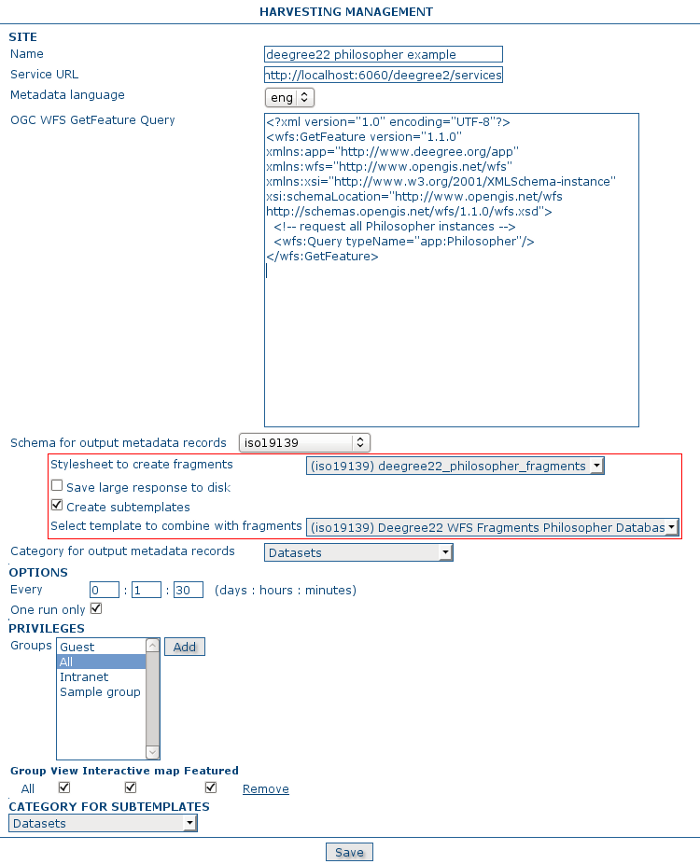 Adding an OGC WFS GetFeature harvester - philosopher example
Adding an OGC WFS GetFeature harvester - philosopher example
- Save the harvester entry form.
- You will be returned to the harvester operations menu where you can Activate the harvester and then Run it.
After the harvester has been run you should see a results screen that looks something like the following screenshot.

WFS GetFeature Harvesting - Results for deegree philosopher database example
The results page shows that there were 42 fragments of metadata harvested from the WFS GetFeature response. They were saved to the GeoNetwork database as subtemplates and linked into the metadata template to form 7 new metadata records.